CMake Kits¶
A kit encompasses project-agnostic and configuration-agnostic information about how to build code. A kit can include:
A set of compilers for some set of languages - These are locked at specific versions such that you can switch your compiler version quickly and easily.
A Visual Studio installation - Building for VS is more complicated than simply finding the necessary compiler executable. Visual C++ requires certain environment variables to be set to tell it how to find and link to the Visual C++ toolchain headers and libraries.
A toolchain file - This is the lowest-level way to instruct CMake how to compile and link for a target. CMake Tools handles toolchain files using kits.
Kits are mostly CMake-generator-agnostic, although Visual Studio kits will have a “preferred” generator that will be used as a fallback to ensure a matching MSBuild and .sln generator is used for the Visual C++ compiler.
Note
If you use Ninja there is no need to worry about Visual Studio CMake Generators. CMake Tools will prefer Ninja if it is present unless configured otherwise.
Note
If you change the active Kit while a project is configured, the project configuration will be re-generated with the chosen kit.
Note
Using a kit is recommended but optional. Opting-out of using kits will cause CMake to perform its own automatic detection.
How Are Kits Found and Defined?¶
Upon first startup, CMake Tools will scan the system for
available toolchains. It looks in certain directories for the presence of
compilers or Visual Studio installations (using vswhere) to populate the
initial list of Kits.
User-Local Kits¶
User-local kits are kits that are available to a particular user for all projects open with CMake Tools.
The user-local list of kits is stored in a user-owned file, which you can edit
by invoking Edit CMake Kits from the command palette. It will open the
cmake-kits.json file:
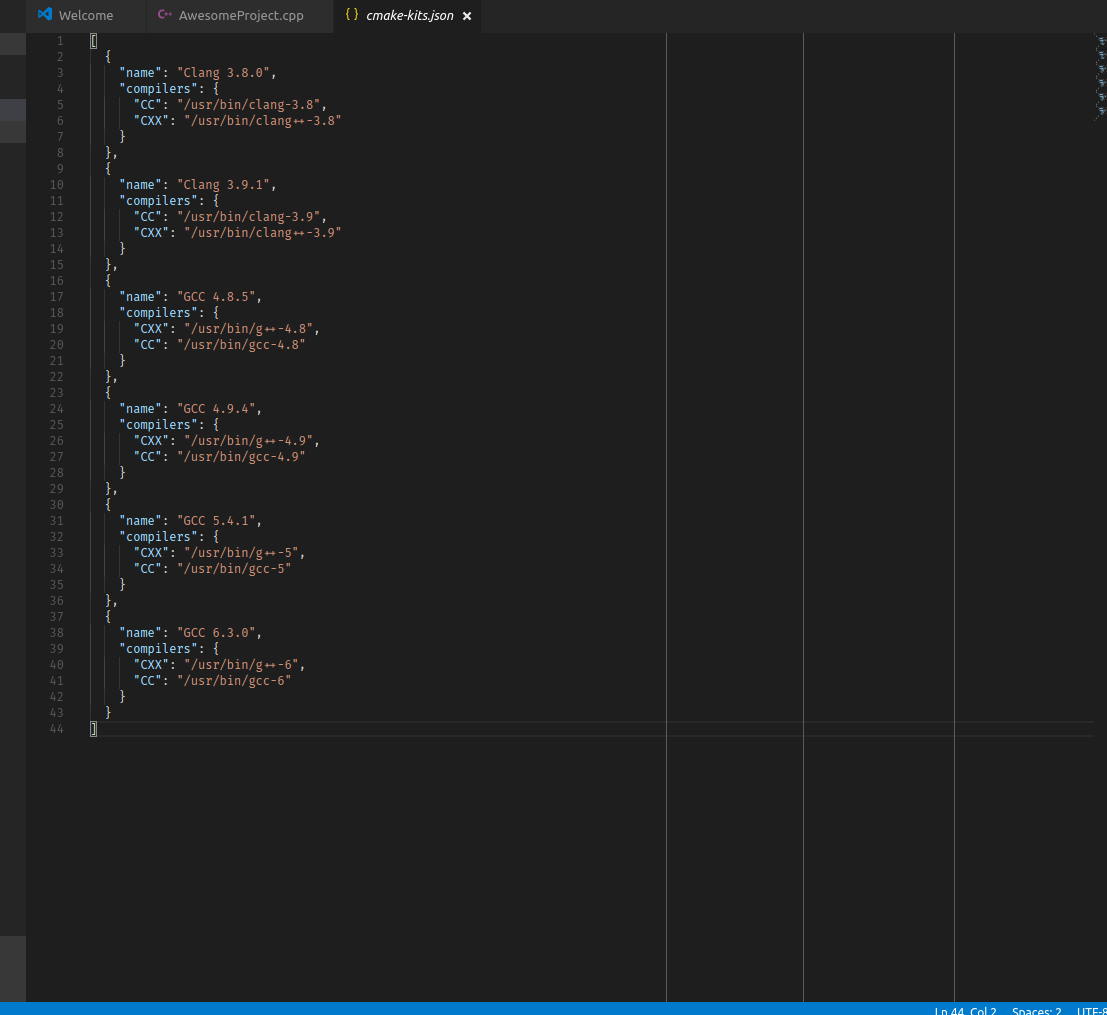
This file can be manually modified to define new global kits, and the contents of this file will also be automatically controlled by CMake Tools via the automated kit scanning.
Warning
Don’t modify any of the kits that CMake Tools defines itself: It will overwrite any modifications during kit scanning. See below for more information.
Project Kits¶
The default user-local kits are available for all projects using CMake Tools
for a user. In addition, one can define project-local kits by creating a
.vscode/cmake-kits.json file in the project directory. The contents of this
file must be managed manually, but CMake Tools will automatically reload and
refresh when it sees this file added, removed, or changed. When changing kits,
both user-local and project-local kits will be available for selection.
An example usage of project-local kits is if the project defines its own
CMake toolchain file(s). A toolchain kit can be defined
that specifies this file to be loaded. The .vscode/cmake-kits.json file can
be committed to source control and shared with other developers for easier
collaboration on the named toolchain.
Scanning Process¶
User-Local Kits can be updated by running Scan for Kits in the command palette. The following process occurs to find available kits:
Search the current PATH for compilers
CMake tools will use the
PATHenvironment variable for a list of directories where compilers can be found.CMake Tools looks for
gccandclangbinaries and asks each executable for version information.For gcc, if a corresponding
g++executable resides in the same directory it is added to the kit as the corresponding C++ compiler. The same applies for aclang++binary in the directory of aclangexecutable.Note
At the moment, CMake Tools will automatically detect Clang and GCC only. If you’d like auto-detection for more tools, please open an issue on the GitHub page with information about the compiler binary names and how to parse its version information.
Ask VSWhere about Visual Studio installations
CMake tools includes a bundled
vswhere.exewhich it uses to ask about existing Visual Studio instances installed on the system.For each of
x86,amd64,x86_amd64,x86_arm,x86_arm64,amd64_x86,amd64_arm, andamd64_arm64, CMake Tools will check // for installed Visual C++ environments. // A kit is generated for each existing MSVC toolchain.Save results to the user-local kits file
When finished, the user-local
cmake-kits.jsonfile will be updated with the new kit information.Warning
The
nameof each kit is generated from the kit compiler and version information, and kits with the same name will be overwritten in the file.To prevent custom kits from being overwritten, give them unique names. CMake Tools will not delete entries from
cmake-kits.json, only add and update existing ones.
Kit Options¶
CMake defines several different options that can be specified on each kit in
their definition in cmake-kits.json, and these options can be
mixed-and-matched as needed. For example, A single kit may request a
Visual Studio environment while specifying clang-cl as a compiler.
See also
How CMake Tools Configures - Explains how kits are applied during configuration
Compilers¶
Specifying language compilers is as simple as listing the paths to compilers for CMake languages.
The most common CMake languages are C and CXX, and CMake Tools has
built-in support for finding these, but any language can be specified:
{
"name": "My Compiler Kit",
"compilers": {
"C": "/usr/bin/gcc",
"CXX": "/usr/bin/g++",
"Fortran": "/usr/bin/gfortran"
}
}
Toolchain¶
CMake Tools will not automatically detect them, but you can also specify a CMake toolchain file in a kit:
{
"name": "Emscripten",
"toolchainFile": "/path/to/emscripten/toolchain.cmake"
}
CMake Tools will pass this path for CMAKE_TOOLCHAIN_FILE during configure.
Visual Studio¶
CMake Tools will automatically setup the environment for working with Visual C++ when you use a Visual Studio code. It is advised to let CMake Tools generate the kits first, then duplicate them and modify them.
{
"name": "A Visual Studio",
"visualStudio": "Visual Studio Build Tools 2017",
"visualStudioArchitecture": "amd64"
}
The visualStudio key corresponds to a name of a Visual Studio installation
obtained from VSWhere. The visualStudioArchitecture key corresponds to a
Visual Studio target architecture that would be passed to the vcvarsall.bat
file when entering the VS dev environment.
Note
To use Visual C++, both of visualStudio and
visualStudioArchitecture must be specified. Omitting one will not
work.
Generic Options¶
In addition to the above options, the following may be specified:
preferredGeneratorThe CMake generator that should be used with this kit if not the default. CMake Tools will still search in
cmake.preferredGeneratorsfromsettings.json, but will fall back to this option if no generator from the user settings is available
cmakeSettingsA JSON object that will be passed as a list of cache settings when running CMake configure. Don’t use this for project-specific settings and options: Prefer to use the
settings.jsonfor that purpose.This setting is most useful when the toolchain file respects additional options that can be passed as cache variables.
environmentVariablesA JSON object of key-value pairs specifying additional environment variables to be defined when using this kit.